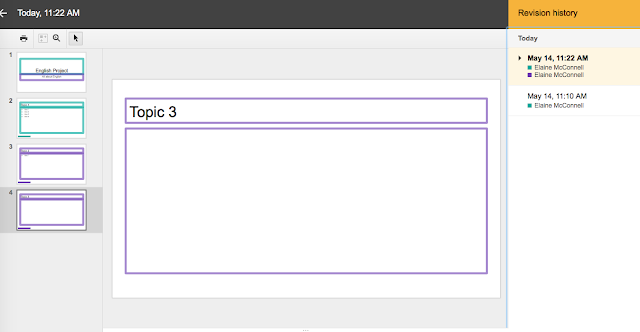The following is my analysis of two PSAs from the perspective of a school administrator.
The first PSA I analyzed is:Telenor The Essay Commercial
The first PSA I analyzed is:Telenor The Essay Commercial
Main Idea: The main idea seemed to be that this new 3G Telenor phone is so innovative that it’s almost futuristic; the phone has features that could only be dreamed up in a fictional story.
Audience: It’s difficult to identify a specific audience. At first, it seems like the audience may be the skeptics of technology advancement in order to show that achieving the seemingly unachievable is in fact possible. However, I believe another intended audience would be individuals who yearn to have the newest, most innovative pieces of technology. The ambiguity in audience is addressed below in regards to the effectiveness of the video.
Effectiveness: Overall, the methods used to create this video were not effective. First, the heavy accent of the young girl made some of her words difficult to understand. As a result, parts of the message were lost. Also, I think the message was taken a bit too far. It seemed that everyone thought the young girl was medically insane. No consumer would want to connect to such a person, and I also do not believe it’s fair to judge her ideas as insane. The commercial would be more effective if it focused more on everyday people questioning her story and less on medical personnel listening grimly to her ideas; that way, the message would be more along the lines of “unique thoughts lead to innovation” instead of “our product was designed by mentally unstable individuals.” As an administrator in a school, I would want to promote acceptance of unique and individual ideas without labeling people as having medical conditions. I think that with some editing, this PSA could be drastically improved.
The second PSA I analyzed is We Think
Main Idea: The main idea is that “the 21st century equals mass innovation” and sharing more ideas on the internet will lead to an overall better society.
Audience: The audience is individuals who have access to Web 2.0 tools, specifically younger generations who are susceptible to accepting new ways of thought.
Effectiveness: The overall methods used to create this video were effective. I believe this would send a useful message to the students in my school on two levels. First, the content promotes the importance of sharing ideas through the web, which is something that my district emphasizes strongly. The simple drawings and handwritten text also sends the message that ideas can easily be shared through videos made by individuals such as this one. It helps students see that sharing ideas digitally does not require a large budget with hired actors and professional scripts. I believe this video could inspire the students in my district. The only changes I would make would be to make some of the handwriting neater and easier to read and to try to shorten the message to keep viewers engaged throughout.
References
[CharlesLeadbeater]. (2008, February 26). We think. [Video]. Retrieved from https://m.youtube.com/watch?v=qiP79vYsfbo
[WirelessFederation]. (2013, February 12). Telenor the essay commercial. [Video]. Retrieved from https://m.youtube.com/watch?v=z-uOO6O9uus